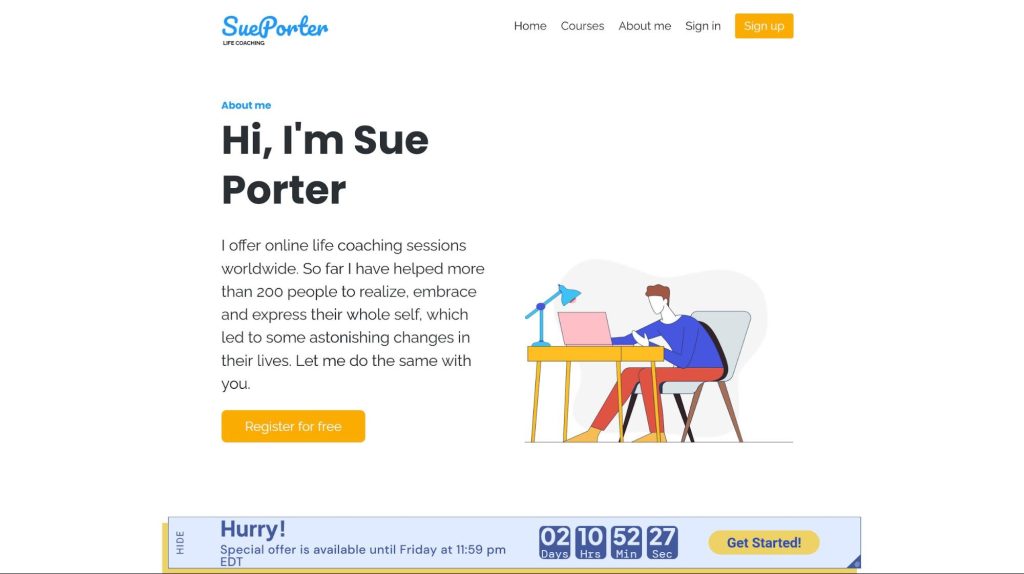How to use Deadline Funnel and LearnWorlds together.
If you’re not using countdowns and deadlines, you’re leaving money on the table!
Deadlines are an easy and highly effective way to turn weak “maybes” into strong “yeses” by adding urgency to your email campaigns.
That is where Deadline Funnel can help. Deadline Funnel integrates with Learnworlds to add countdown timers to your landing page, and increase conversions for your launches, flash sales, and evergreen campaigns (including welcome series, upsells, abandoned cart reminders, and winback campaigns).
Each subscriber in your sequence will be automatically assigned their own custom deadline – whether you’re doing a webinar… an email sequence… an automated launch… or really ANY type of campaign.
You can then display this custom deadline with a countdown timer and embed it wherever it suits you most:
Try out Deadline Funnel for free
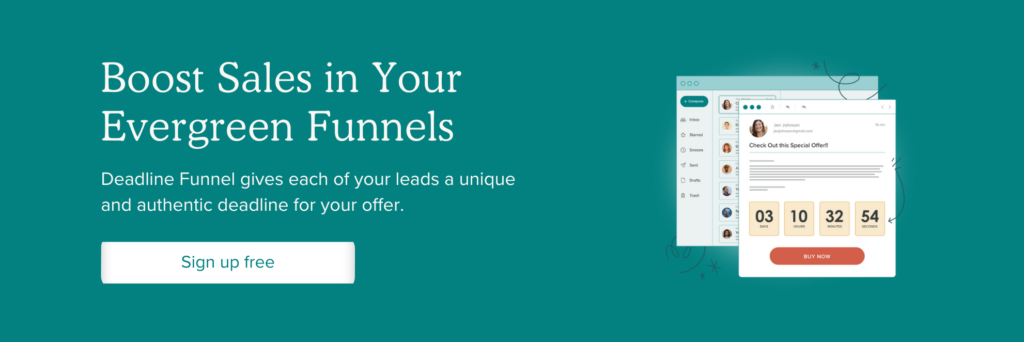
1. Copy the Deadline Funnel Javascript code from your Deadline Funnel account in the top menu → Tracking Code → Copy:
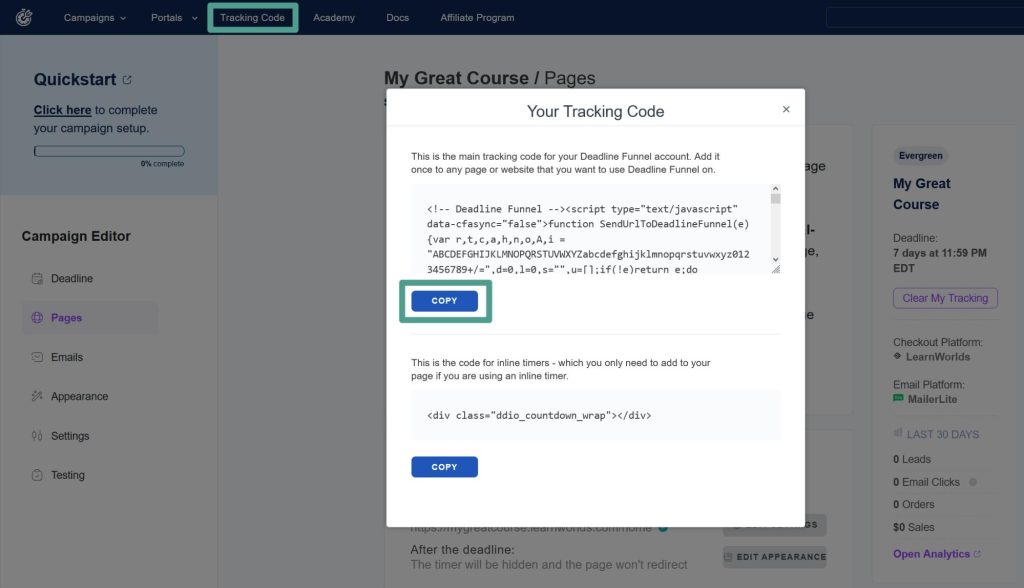
2. Go to LearnWorlds ➜ Website ➜ Design ➜ Edit website:
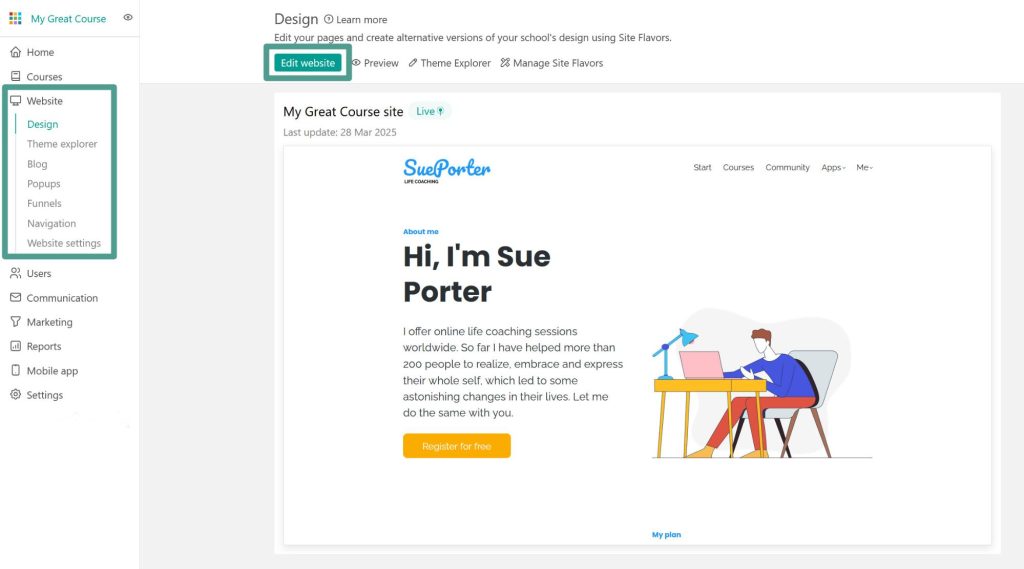
3. Click on Site ➜ Site custom code:
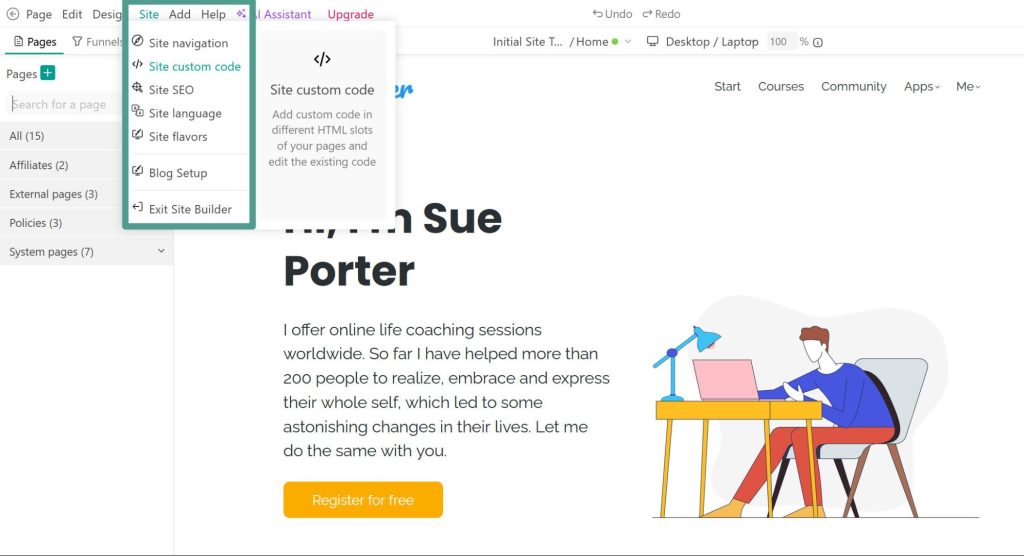
4. Select <head> logged out (HTML) ➜ Paste your Deadline Funnel tracking code, and save your changes:
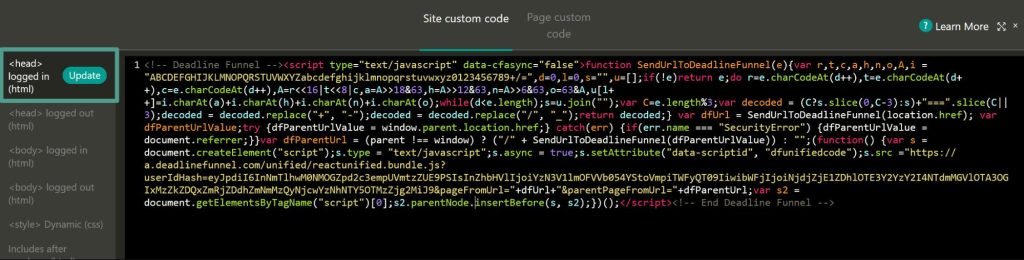
5. Select <head> logged in (HTML) ➜ Paste your Deadline Funnel tracking code, and save your changes:

6. Once you’ve copied and pasted the Deadline Funnel Javascript code into LearnWorlds, click Update:
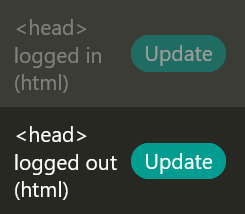
Then, save your page:

7. The last step is to add your LearnWorlds page URLs to your Deadline Funnel campaign. This is typically the sales page and/or checkout page URL where you want the Deadline Funnel floating bar or inline timer to appear.
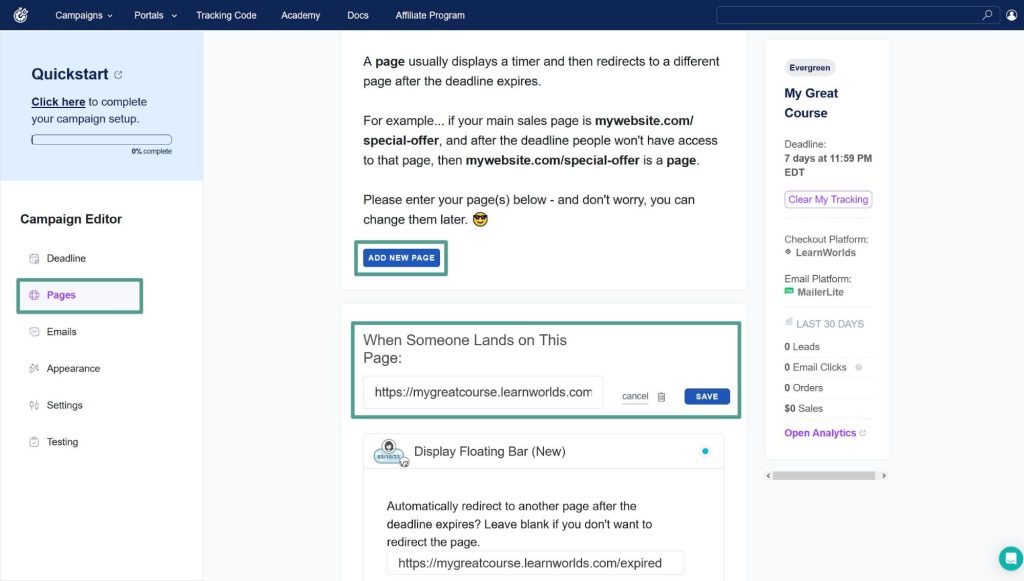
Once you’ve added and saved your page, it should look like this:
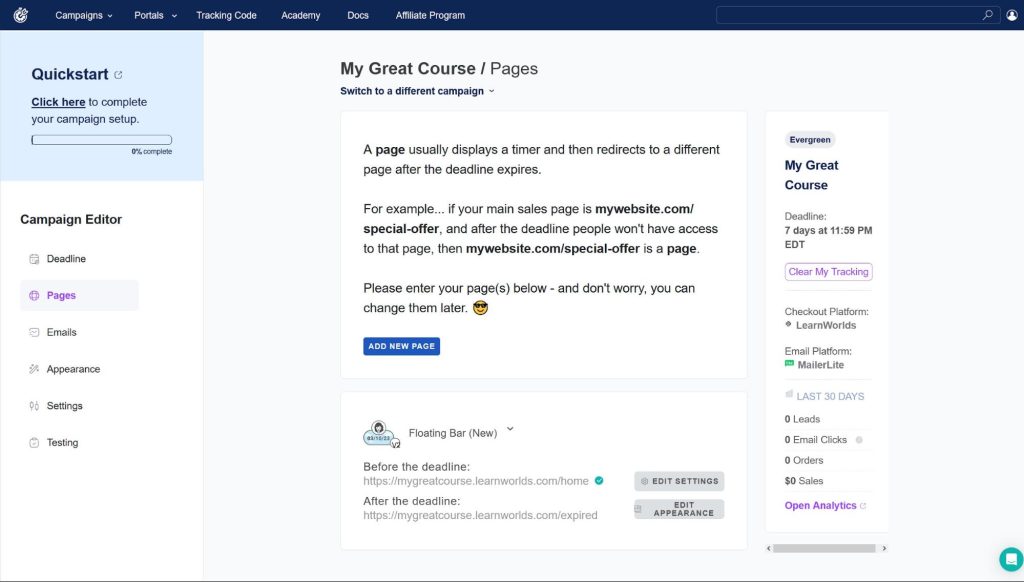
You should now be able to see the floating bar on your page: