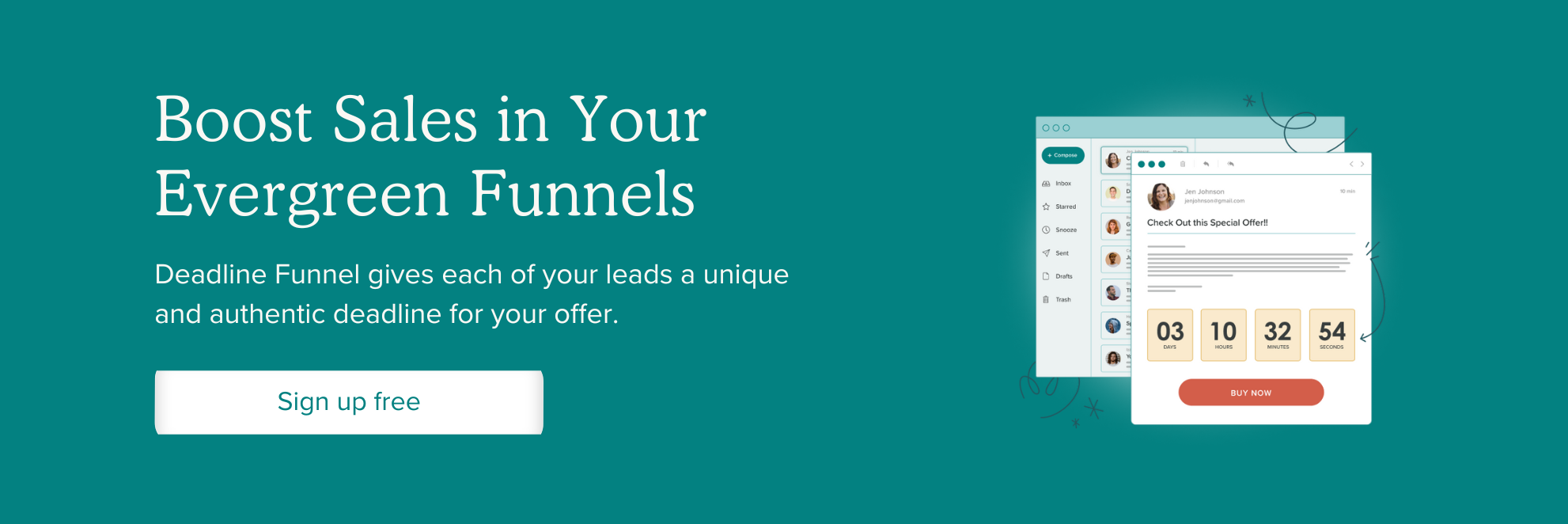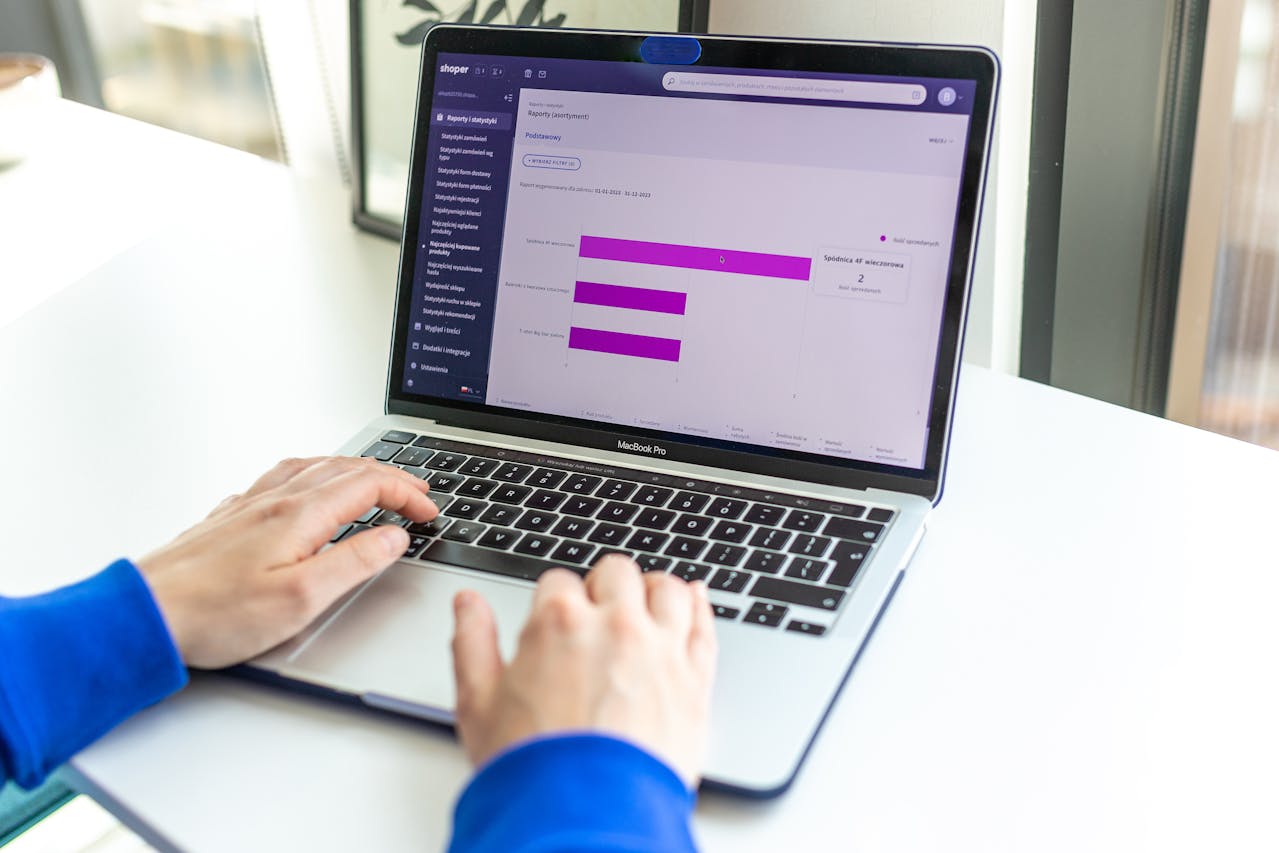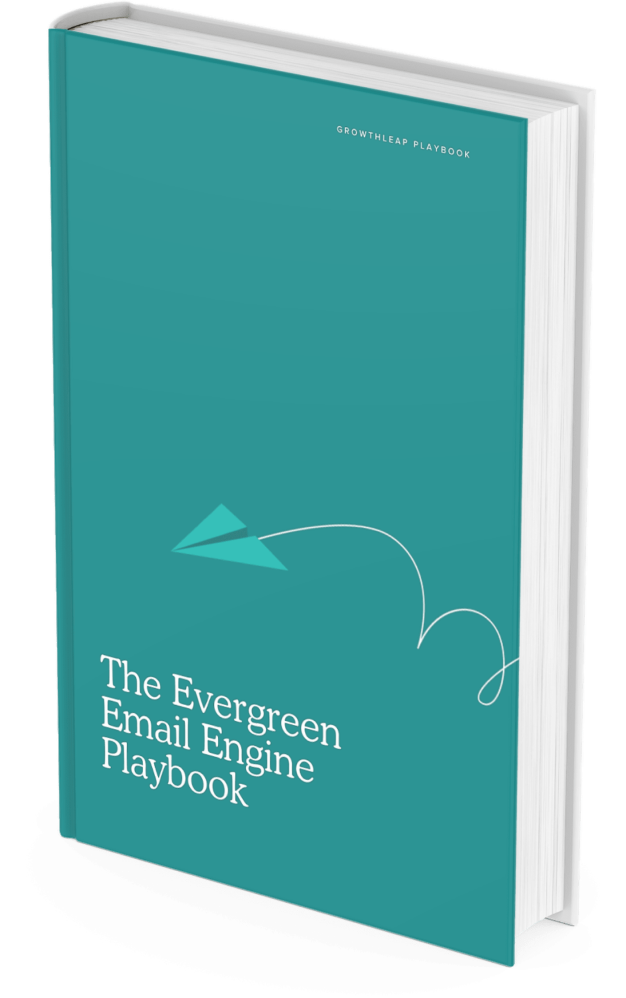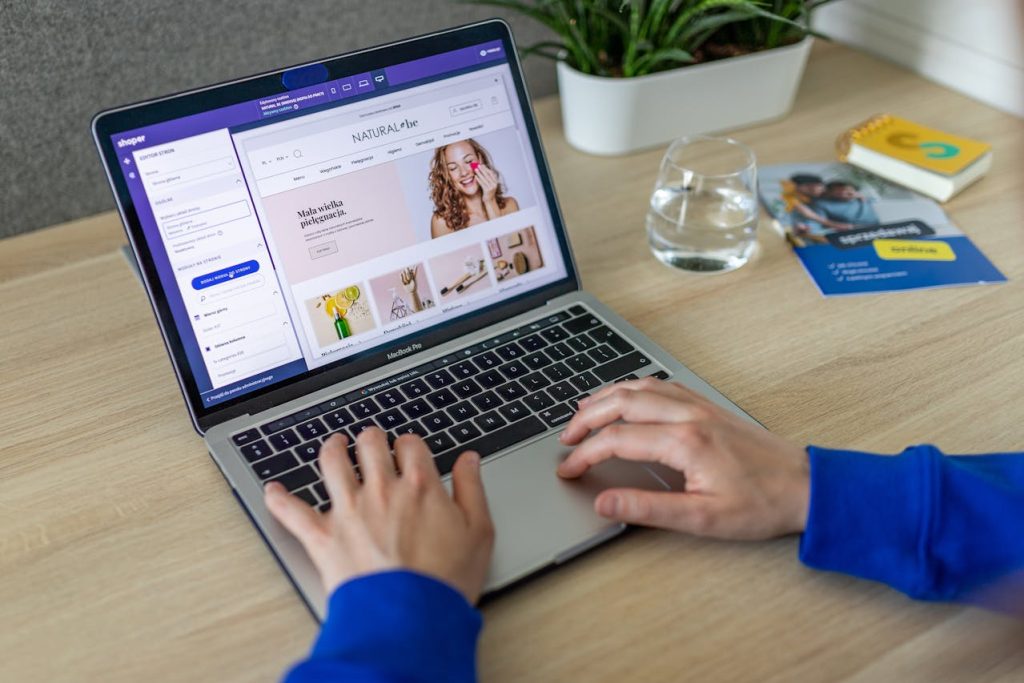
Got a product idea and want to start selling? This guide walks you through everything you need to launch a real Shopify store. No jargon, no drawn-out explanations. Just seven practical steps, from signing up to making your first sale.
If you’re starting from scratch and want a clear path forward, start here.
Step 0: The 3 critical decisions to make before you start
A little planning can do a lot of heavy lifting. Before you build or launch anything, you need to make three foundational decisions that shape everything else: your target customer, your core problem, and your success metric. Skip these, and you’ll waste time building features no one uses or chasing metrics that don’t matter.
This step isn’t about writing a business plan. It’s about getting clarity on who you’re helping, what they need, and how you’ll measure progress. Let’s break each one down.
Decide who your product is actually for
You can’t build a product for “everyone.” The more specific you are about your target customer, the easier it is to make good decisions about features, pricing, messaging, and support.
Start by defining your ideal customer profile (ICP). This should include:
- Who is this product for?
- What kind of person would buy it?
- What problem does it solve or what desire does it tap into?
Selling handmade candles to college students is a completely different story than selling to new parents or luxury spa owners. The tone, the price point, the way you promote it – everything shifts.
If you’re not sure who your audience is yet, talk to a few people you think might buy from you. Listen closely to what they care about. You’ll walk away with better messaging, and maybe even your first few customers.
Define the core problem you’re solving
Every great store starts with a product that solves a real problem, or delivers something people already want. Before you dive into Shopify setup, get clear on what you’re selling and why someone would care.
Ask yourself:
- What does this product help with?
- Who needs it and why now?
- Are people already buying something similar? If so, what makes yours better or different?
You don’t need a brand-new invention. You just need to understand your angle. That might be a lower price, a more ethical source, a niche aesthetic, or just better quality. A store built around a clear problem (or desire) is much easier to market and grow.
Tip: If you’re stuck, browse online communities, Reddit threads, or reviews of similar products to see what real people are saying. Complaints are often business ideas in disguise.
Create your new name
You don’t need to agonize over your store name, but you do need something that’s easy to remember, easy to spell, and ideally tied to what you’re selling. It should look good in a logo, work well on social media, and feel right for your niche.
Before you commit, double-check:
- Is the .com domain available (or a decent alternative)?
- Are the social handles taken?
- Does anything weird come up when you Google it?
If your top choice is taken, try small tweaks: add a word like “shop,” “store,” or your city name. Just don’t overcomplicate it. Clean and simple beats clever and confusing every time.
Once you’ve nailed these three decisions, you’ll have a solid foundation for product, marketing, and growth. Next, it’s time to start setting up your digital store.
Step 1: Create your Shopify account & choose a plan
Before you can build or launch your online store, you’ll need to set up your Shopify account and pick a plan that fits your business. This step is straightforward, but a few early decisions can affect how smoothly things go later, especially around billing, features, and scalability.
Sign up for a Shopify account
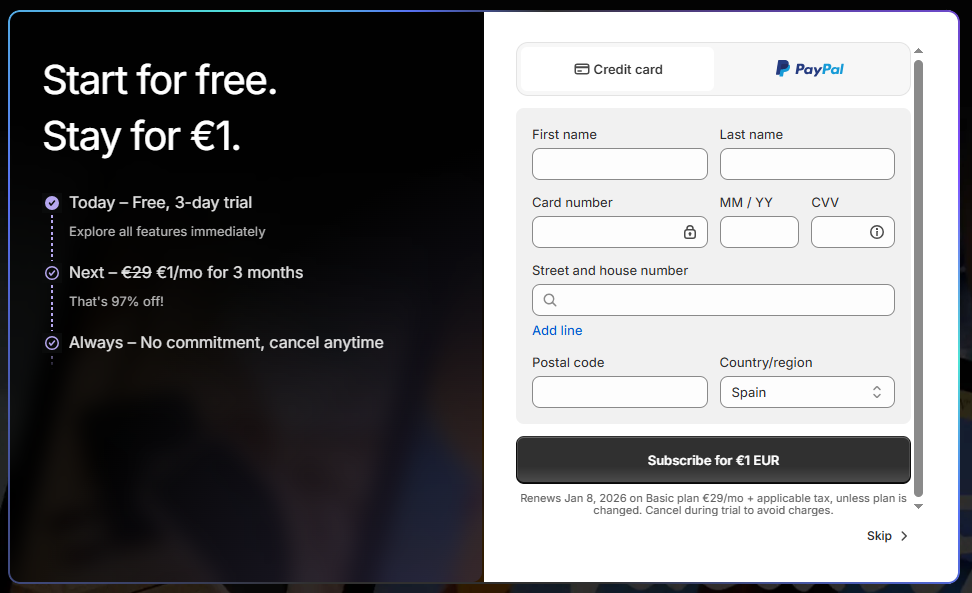
Head to shopify.com and click “Start free trial.” Shopify offers a 3-day free trial, followed by a $1/month promotion for the first three months on select plans. You won’t need a credit card to start the trial, but you will continue after the trial ends.
You’ll be asked to answer a few quick questions:
- Are you already selling or just getting started?
- What do you plan to sell (physical products, digital goods, services)?
- Where do you want to sell (online store, social media, marketplaces)?
These help Shopify tailor your dashboard, but they don’t lock you into anything, you can change your answers later.
Next, you’ll create your store name. This becomes part of your default Shopify URL (yourstorename.myshopify.com). You can add a custom domain later, but choose something you won’t mind sticking with for internal use.
Once you’ve set your password and email, your Shopify admin dashboard will load. From here, you can start customizing your store, but don’t skip the next step: choosing the right plan.
Compare Shopify plans before committing
Shopify offers four plans:
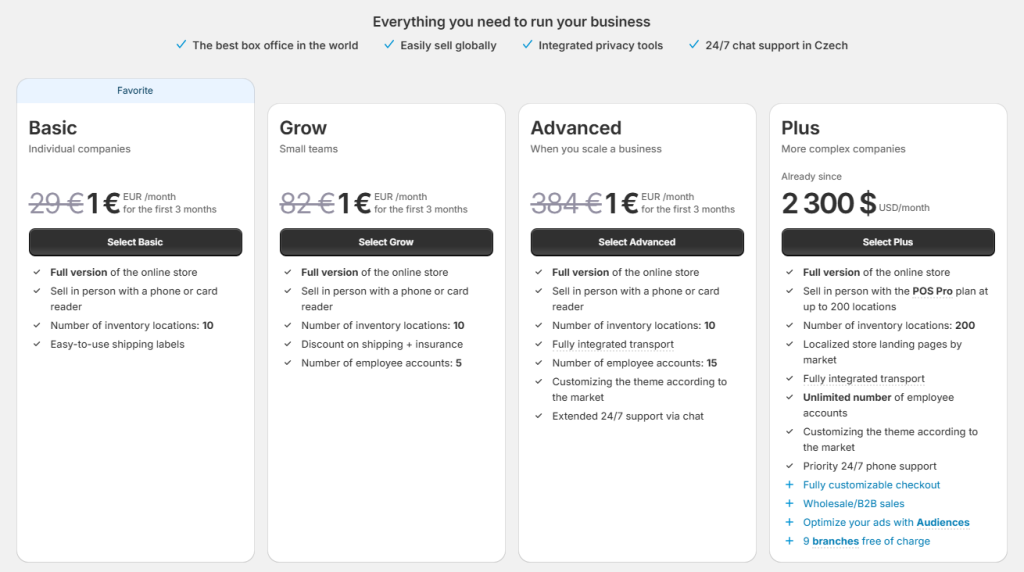
If you’re just testing the waters, start with the Basic plan. You can upgrade any time without losing data. But if you already have traffic or plan to scale quickly, the Shopify or Advanced plan may save you money long-term through lower transaction fees and better shipping rates.
For example, If you process $10,000 in monthly sales, the difference in payment processing fees between Basic and Shopify could offset the higher monthly cost.
A quick tour of the Shopify Admin Dashboard
Once you’re in, you’ll land on the Shopify admin dashboard – your store’s control center. Everything you need to run your business is in the left-hand menu. Here are the key sections you’ll use the most:
- Home: Shows your recent activity, tips, and setup progress.
- Orders: Where you’ll manage customer orders, refunds, and fulfillment.
- Products: Add, edit, or organize your products and collections.
- Customers: See customer profiles, order history, and contact info.
- Analytics: Track sales, traffic, and other performance stats.
- Marketing: Set up basic campaigns, discounts, or connect marketing apps.
- Online Store: Customize your theme, create pages, and manage blog posts.
- Settings: Where you’ll configure payments, shipping, taxes, and more.
Take a few minutes to click around, you won’t break anything! Most first-time users spend their time in Products, Online Store, and Settings to get things ready.
Step 2: Add products and create collections
Once your store’s framework is in place, it’s time to add the actual products you’re selling and organize them in a way that makes sense for your customers.
This step is where your catalog starts to take shape. You’ll define product details, upload images, set pricing, and group related items into collections.
How to add a product to your Shopify shop
Here’s how to add a product through Shopify’s admin panel, plus a few tips so your product listing looks good and works well.
- Go to Products > Add product in your Shopify admin.
- Enter the product title and description. Make the title descriptive, and use the description to include key details (features, dimensions, materials).
- Upload product media (images, videos). Use high-quality photos and make sure to include alt text for accessibility.
- Save the product as draft or publish it by setting its status to active. Choose which sales channels it will appear in.
Add products with complete and consistent details
Start by adding individual products to your platform . Each product should include:
- A clear product title (such as “Stainless Steel French Press – 34 oz”)
- A detailed description that highlights use cases, materials, and dimensions
- At least three high-quality images showing different angles and scale
- Price, SKU, and inventory quantity
- Variants if applicable (size, color, etc.)
Avoid vague descriptions like “high-quality” or “best on the market.” Instead, say something like: “Made from 18/10 stainless steel with a double-wall design to retain heat for up to 60 minutes.”
If you’re uploading in bulk, use a CSV file with consistent formatting. Keep naming conventions uniform to simplify filtering and future edits.
Create collections based on how customers shop
Collections (also called categories) help you group products in ways that match how people browse. You can create them manually or set up automated rules based on product tags, types, or vendors.
Common collection types include:
- By product type: “Coffee Makers,” “Grinders,” “Accessories”
- By audience: “For Home Baristas,” “Commercial Equipment”
- By use case or theme: “Cold Brew Essentials,” “Holiday Gift Sets”
If you’re selling apparel, collections like “New Arrivals,” “Under $50,” or “Workwear Staples” can help drive discovery.
Use tags strategically to power automated collections. For example, tag all items under $25 with “budget” and create a collection called “Gifts Under $25” that updates automatically as inventory changes.
Once your products and collections are live, the next step is to fine-tune how they appear to customers. That means adjusting layout, filters, and featured items, which are covered in the next section.
Step 3: Choose a theme and design your storefront
Your storefront is the first thing customers see. Picking a theme that fits your catalog, brand, and usability needs isn’t just about looks, it’s about how easy it is for people to find what they want, trust your store, and convert.
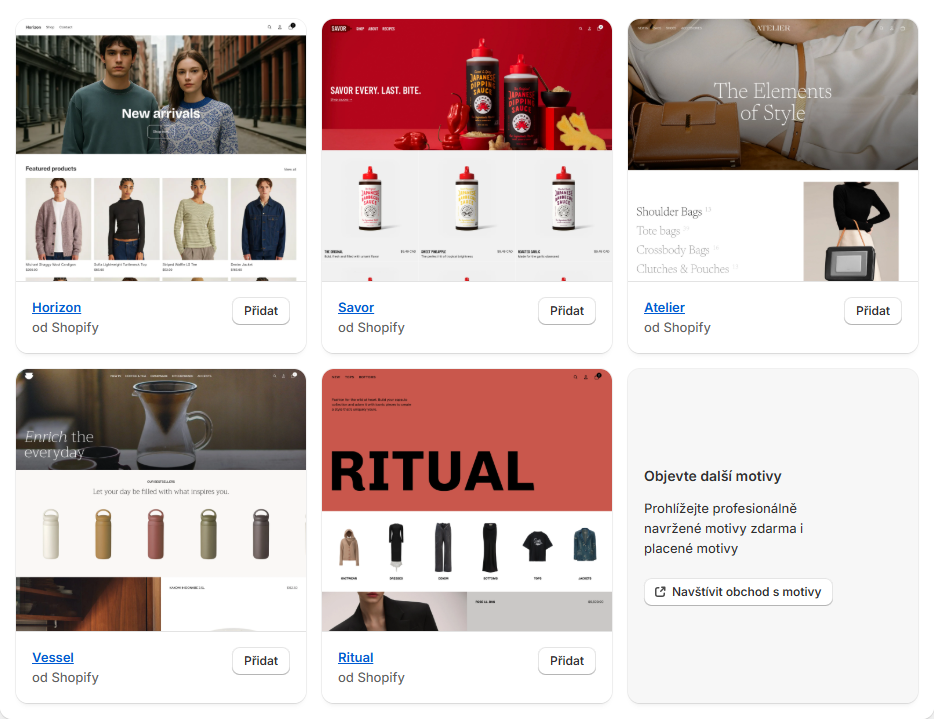
Themes suited for large vs. smaller catalogs
- Shopify’s theme store has a “Large catalogs” category. Themes there include features like enhanced search & filtering, mega menus, and breadcrumb navigation to help customers navigate a big inventory.
- Performance and load speed are especially important when you have many products. High-volume catalogs need themes that can handle a lot without slowing down.
- For smaller catalogs, stores often choose themes with simpler layout options, fewer menus, and more focus on visuals or storytelling. Themes like these tend to emphasize clean structure over complex navigation.
Brand consistency: logo, colors, typography
- A brand style guide (also “brand guidelines”) helps define how to use your logo, font choices, color palette, and imagery so everything feels cohesive.
- Shopify’s advice is to use typography that reflects your brand personality, but keep the number of font families limited so page load stays fast and visuals stay consistent.
- Use high-quality images and consistent photo style (lighting, background, orientation) across your product pages. This improves trust and helps visitors feel that your brand is polished.
Layout, navigation & user experience priorities
- Clear navigation menus matter. For large inventory stores you’ll want features like mega menus, dropdowns, filtering (by category, price, etc.), and strong search tools. They help users find items quickly.
- The homepage should feature your key value proposition or hero image, highlight a featured collection or product, and have a clear call to action. That way newcomers immediately see what your store is about.
- Consistency in UI elements (buttons, spacing, fonts) across the site helps build trust and usability. Even small mismatches (button styles or font sizes changing) can feel sloppy and reduce conversion.
Step 4: Configure payments, shipping, and taxes
Once your product catalog is in place, the next step is setting up how customers pay, how they receive their orders, and how taxes are handled. These systems need to work reliably from day one. If payments fail, shipping costs are unclear, or tax calculations are off, you’ll lose trust and sales.
Set up payment methods and gateways
Start by choosing which payment methods you’ll accept. Most platforms support credit cards by default, but offering more options can reduce cart abandonment. Consider adding:
- PayPal
- Apple Pay or Google Pay
- Buy now, pay later services like Affirm or Klarna
- Bank transfers (for B2B or high-ticket items)
Next, connect a payment gateway. Stripe and Square are popular for their ease of use and broad compatibility.
Pro tip: Test every payment method in sandbox mode before going live. Run through a full transaction, including refunds, to catch issues early.
Define shipping options and rates
Shipping setup can get complex fast, especially if you sell physical products across regions. Start with these decisions:
- Will you offer flat-rate, real-time carrier rates, or free shipping?
- Are you shipping domestically, internationally, or both?
- Do you need to set up zones for different regions?
Use real examples to guide your setup. Say you’re shipping apparel from a warehouse in Chicago. You might define:
- Flat rate of $5 for orders under $50 in the continental US
- Free shipping for orders over $50
- Real-time UPS rates for international orders
Most platforms let you create shipping profiles based on product type, location, or customer group. If you sell both small accessories and large furniture, set up separate rules to avoid overcharging or undercharging.
Tip: Add estimated delivery times at checkout. Customers are more likely to complete a purchase if they know when to expect it.
Configure tax rules by region
Tax requirements vary by country, state, and sometimes even city. Start by identifying where you have tax obligations. This usually depends on:
- Where your business is based
- Where you have physical presence (warehouses, employees)
- Where your customers are located
If you’re in the US, you may need to collect sales tax in multiple states. Tools like Avalara or TaxJar integrate with most eCommerce platforms and automate rate calculations and filings.
For instance, if you sell digital products to customers in New York and California, you’ll need to apply different tax rates, or none at all, depending on the product type.
Don’t guess. Check with a tax advisor or use a tax automation tool to stay compliant.
Once payments, shipping, and taxes are configured, you’re ready to test the full checkout experience from start to finish. Next, we’ll look at how to set up customer communication and order notifications.
Step 5: The pre-launch checklist
Before you flip the switch and go live, you need a structured pre-launch checklist. This step is about catching gaps, aligning teams, and making sure your product is ready for real users. You want to know that what you’re shipping won’t break, confuse, or underwhelm.
Here’s how to run a pre-launch checklist that actually helps, not just checks boxes.
Place a test order
Use Shopify’s Bogus Gateway or enable Shopify Payments test mode to simulate a purchase. This lets you check the entire process – adding to cart, checkout, payment, taxes, shipping rates, confirmation emails – without charging a real card.
Review all pages
Click through every page on your site, including product listings, collections, About, Contact, and policy pages. Fix typos, replace missing images, and update any broken links before launch.
Test on mobile
Most shoppers browse on their phones, so your store needs to look good on a small screen. Check that menus are easy to tap, images scale properly, and the checkout process works smoothly on both iOS and Android.
Confirm store settings
Double-check shipping rates, delivery zones, taxes, and payment methods. A quick review here can prevent failed orders, unexpected charges, or customer frustration once you go live.
Once you’ve run through these checks, you’re not just ready, you’re prepared. Next up: launch day execution.
Step 6: Launch your store!
You’ve built the foundation, tested your setup, and refined your product catalog. Now it’s time to launch, but a store launch isn’t just flipping a switch. A successful launch involves planning, coordination, and a few final checks to make sure your storefront is ready for real traffic and transactions.
Final pre-launch checklist
Before you open the doors, confirm that every core function of your store works as expected. Here’s a short but essential checklist to run through:
- Test checkout flow: Place a test order using a real payment method (use a low-cost product or a $1 test item). Confirm that the order confirmation, payment processing, and email notifications all work.
- Verify mobile experience: Over 50% of ecommerce traffic comes from mobile. Navigate your store on multiple devices to check layout, speed, and usability.
- Review tax and shipping settings: Double-check that tax rates apply correctly based on customer location and that shipping options are accurate and priced appropriately.
- Confirm integrations: If you’re using third-party tools like email marketing platforms, analytics, or inventory sync, make sure they’re connected and tracking correctly.
Keep a spreadsheet of what you test and what passes. That way, if something goes wrong later, you’ll know where to start troubleshooting.
Create a launch day promotion
Your first customers won’t just show up. you’ll need a reason for them to visit. A limited-time launch offer gives people a reason to act now.
Here are a few promotion ideas that work well for new stores:
- Free shipping for the first 50 orders
- 15% off with a custom launch code (e.g. LAUNCH15)
- Gift with purchase for launch week
Choose one offer and promote it consistently. Don’t stack multiple offers. It can dilute the message and confuse new visitors.
Make sure the promotion is visible on your homepage, product pages, and in your emails. Use a banner or announcement bar at the top of your site to highlight it.
Announce and drive traffic
Once your store is live, you need to tell people about it. Start with your warmest audience, like friends, colleagues, early subscribers, and social followers.
Here’s a simple launch announcement plan:
- Email your list: Send a short, clear message with a subject line like “We’re live – shop now and get 15% off.” Include a direct link to your store and highlight the launch offer.
- Post on social: Use 2-3 posts across your main platforms. Include product photos, a short message, and a link to your store.
- Reach out personally: If you’ve had conversations with early supporters or potential customers, send them a direct message or email. Personal outreach often drives your first few sales.
If you’re running paid ads, start small. Use retargeting ads to reach people who’ve visited your site but haven’t purchased. Wait to scale until you’ve seen how your store converts.
Once your store is live and traffic starts flowing, you’ll shift from setup to optimization. The next step is tracking performance and making data-driven improvements.
Step 7: Making your first sale with a “grand opening” event
Getting your first few sales is often the hardest part, but you can make it easier by turning your launch into an event. A limited-time “grand opening” offer creates urgency, drives traffic, and gives people a reason to buy right away.
Run a grand opening sale
Offer a special discount or bonus for the first few days or the first week after launch. This could be a percentage off, free shipping, or a small gift with purchase, anything that makes your opening feel special. Promote it on social media, through your email list, and on your store’s homepage.
Use Deadline Funnel to build urgency
Deadline Funnel makes it easy to turn your grand opening into a real event, and even integrates with Shopify:
- Add a countdown timer: Place a timer on your Shopify homepage or announcement bar to show exactly how long the deal lasts.
- Automate the deadline: When the launch period ends, Deadline Funnel automatically removes the offer so it’s fair and consistent for everyone.
- Create real urgency: Seeing a live countdown encourages shoppers to act now instead of waiting.
Make your launch a success. See how Deadline Funnel can help you create an exciting “grand opening” event for your new store.
Final thoughts
Opening a Shopify store is a big milestone, but it’s just the beginning. Once your storefront is live, your focus shifts to attracting customers, optimizing your experience, and building momentum with those first sales.
The good news? You already have the foundation in place. With the right launch strategy – like a grand opening event powered by Deadline Funnel – you can turn curious visitors into paying customers and start growing your business from day one.